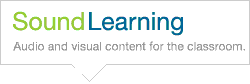Using Sound Learning
Audio Help
This page provides some information and support for playing audio for American Public Media programs.
- Q. Why did you change the format used for audio on your web site?
- Q. What must I do to be able to hear archived program audio?
- Q. I have the Flash player installed, but archived program audio won't play. What's wrong?
- Q. I don't see an audio player.
- Q. Sometimes archived program audio cuts in and out, and the player takes long pauses to buffer. Why does it do this?
- Q. I need more help.
Why did you change the format used for audio on your web site?
We've changed our standard audio format from RealAudio (and, in some cases, Windows Media) to keep up with changes occurring across the Internet. The mp3 file format we've adopted has become widespread and is easily played on most people's computers. In addition, we have combined the mp3 format with a customized Flash player, thus eliminating the need for our audience members to download special player software. The new player brings additional flexibility in how we present our audio; now we can embed the player into our Web pages and control how we integrate special elements into the presentation.
We acknowledge that some people—especially those with slower Internet connections — may be experiencing difficulties with this change. For it to play correctly and sound good, the new format requires a faster Internet connection than did the old format. Dialup connections are too slow to properly serve the mp3 format.
What must I do to be able to hear archived program audio?
In addition to your computer and Internet connection, you'll need a sound card, speakers or headphones, and to have the Flash player installed in your web browser. Your computer can use any operating system: Windows, Macintosh, or Unix/Linux/Solaris.
American Public Media audio uses a Flash audio player which requires that you have the Adobe Flash player installed in your web browser.
To install the free Adobe Flash player, go to the Adobe Flash Player Download site.
I have the Flash player installed, but archived program audio won't play. What's wrong?
You may need to update your Adobe Flash player to a newer version. You can install the most current version of the Adobe Flash Player from the Adobe Flash Player Download site.
I don't see an audio player.
if you do not see the audio player either in the page or in a small popup window (see examples below), one possible solution is to adjust your security preferences. To do so, find "Tools" in the toolbar at the top of your browser. Navigate to "Internet Options". Select the "Privacy" tab. Adjust the slider to "Medium High" or lower. Click "OK" or "Apply".


Sometimes archived program audio cuts in and out, and the player takes long pauses to buffer. Why does it do this?
Most likely, traffic on the Internet is heavy during the times you experience rebuffering and audio cutting in and out. When the heavy traffic times are over, the buffering problems should get better. Your location relative to our servers in St. Paul, Minnesota, may also have an impact on the quality of your experience, especially when listening to archived audio files.
To explain: To say audio is streamed means that dozens of small files called "packets" are being sent over the Internet every second. The Flash player receives these packets and reassembles them into the audio you are hearing. The player builds up a buffer by storing up packets to draw from while it waits for more packets, keeping the flow smooth and unbroken. (This causes a short delay between the time audio is sent and the time it is received, usually about five seconds.) When traffic is heavy, some packets get held up or even lost. If more packets don't arrive before the buffer runs out, then you get a break in the stream and a rebuffering message. If your delay is extraordinarily long, or if the stream just stops, your player may be stuck and you may have to restart the software. The best way to do this is to reboot your computer.
I need more help.
If you have problems playing American Public Media audio, let us know in an e-mail to mail@americanpublicmedia.org. So that we may better assist you, please tell us as much as you can, including:
- File or page where you had the problem—a specific URL helps a lot!
- Description of what happened. If you can remember an error message, tell us what it said.
- Computer information including computer brand (Example: Dell, HP), operating system (and service pack version if using Windows), and browser version (Netscape 7.0; Explorer 6.0, etc.)
- Connection speed (28.8, DSL, etc.)
We regret that we can not always provide as much assistance as we'd like.